Your friend will definitely be surprised when he/she sees that you can use the tool you want with LaminApp on your mobile without needing to spend your time downloading and installing the application, and he/she will ask you to share that application with him/her.
In this post, we are going to teach you how to share the web applications provided in LaminApp.
Sharing from web application landing
When you reach the web application you want in LaminApp through a web search, you will see two buttons to do different things in that landing page; The most important one is the launch button, but next to it, you will see the menu access button. By pressing this button, you will face Share and reports options in the access menu. Then touch the Share button; Now you can share the web application on Facebook, Twitter, Linkedin, WhatsApp. Also, at the end of this menu, using the Copy Link option, you can save the short link of the web application to the clipboard to share it manually.

Share via short link
In the world of web applications indexed by LaminApp bots, any web application that you want to share, just write LaminApp.com first and then write the name of the web application by adding / and share it with your friends. For example, to share the Waze web application, we do this:
Share from browser
If you launch the web application directly from within the browser, another way to share is to use in-browser tools.
- Google Chrome:
Next to the address bar, touch the Share button; Select the sharing destination from the list of applications and conversations, or copy the web application link from the bottom list using Copy link. Or by creating a QR Code and sharing it, create access by scanning the QR Code.

- Microsoft Edge:
On the right side of the bottom navigation bar of the browser, by touching the Share button, you will access the Android sharing menu, which is very similar to Google Chrome in function.

- Firefox:
First, touch the menu key to access the menu. Then touch the Share icon to open the sharing menu. Now you can share the web application with your friends from the many options that you have in front of you, such as sharing with Bluetooth, Gmail, in conversations or copying the link.

- iOS Safari:
Through in the bottom navigation bar of the browser, inside the access menu, you can share the web application link directly in the conversations of messengers and other applications, or through the Copy button, you can save the web application link in the clipboard.

- iPadOS Safari:
On the right side of the address bar, by touching the Share icon, you will access the sharing menu similar to iOS Safari, which allows you to copy the link to the clipboard or select the target application for sharing.
If you have scrolled the page or several tabs are open, by touching this icon, you will access a smaller menu for copying the link or sharing.

Also, in the dedicated versions of Android developed for different brands, it is possible to share installed web applications directly through Nearby Share or Bluetooth with other devices.
So share LaminApp and the web applications you like with your friends and family using this tutorial. If you have any questions, ask in the comments section and don’t forget to share this post.
Learn more about how to share a web application on desktop browsers.

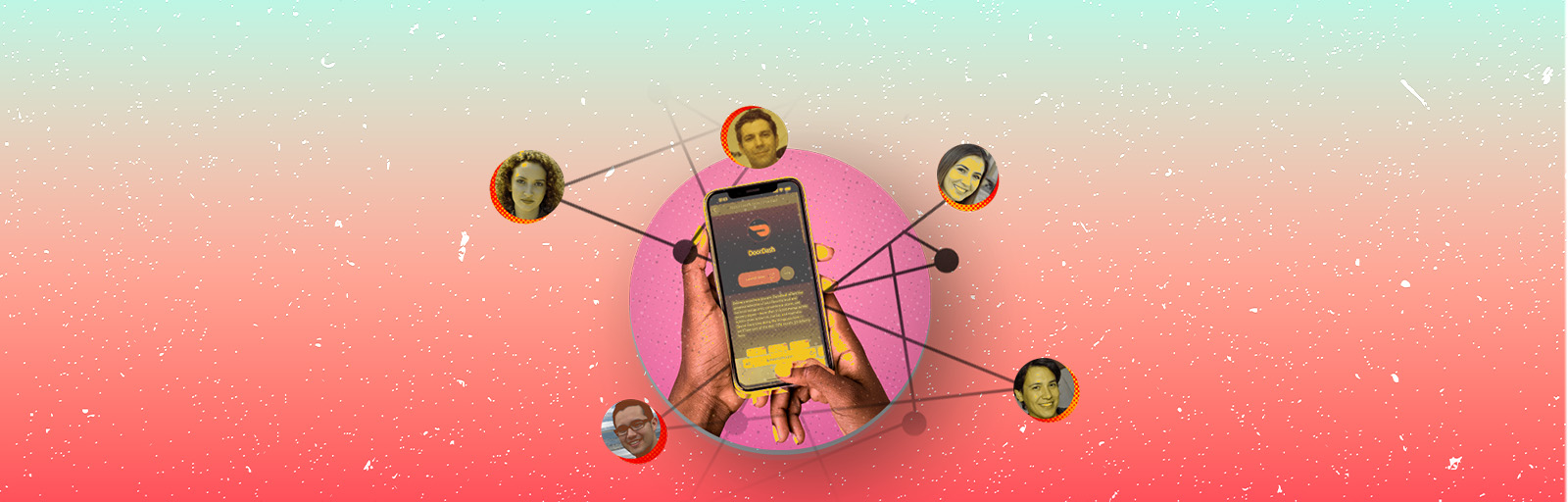
3 Responses
Can I send Web application to other devices with SHAREit?
SHAREit is not a secure sharing tool and our recommendation is to use the default features of browsers and operating systems for web app sharing.