We have already explained how to share web application in mobile browsers in this post. This time we are going to teach how to share web apps indexed in LaminApp in desktop browsers.
Sharing from web apps landing
By searching for the web application you want in search engines or in LaminApp, after reaching the corresponding web application landing, three important buttons will be seen under the name of the web application. respectively, Launch Now, sharing and access menu.
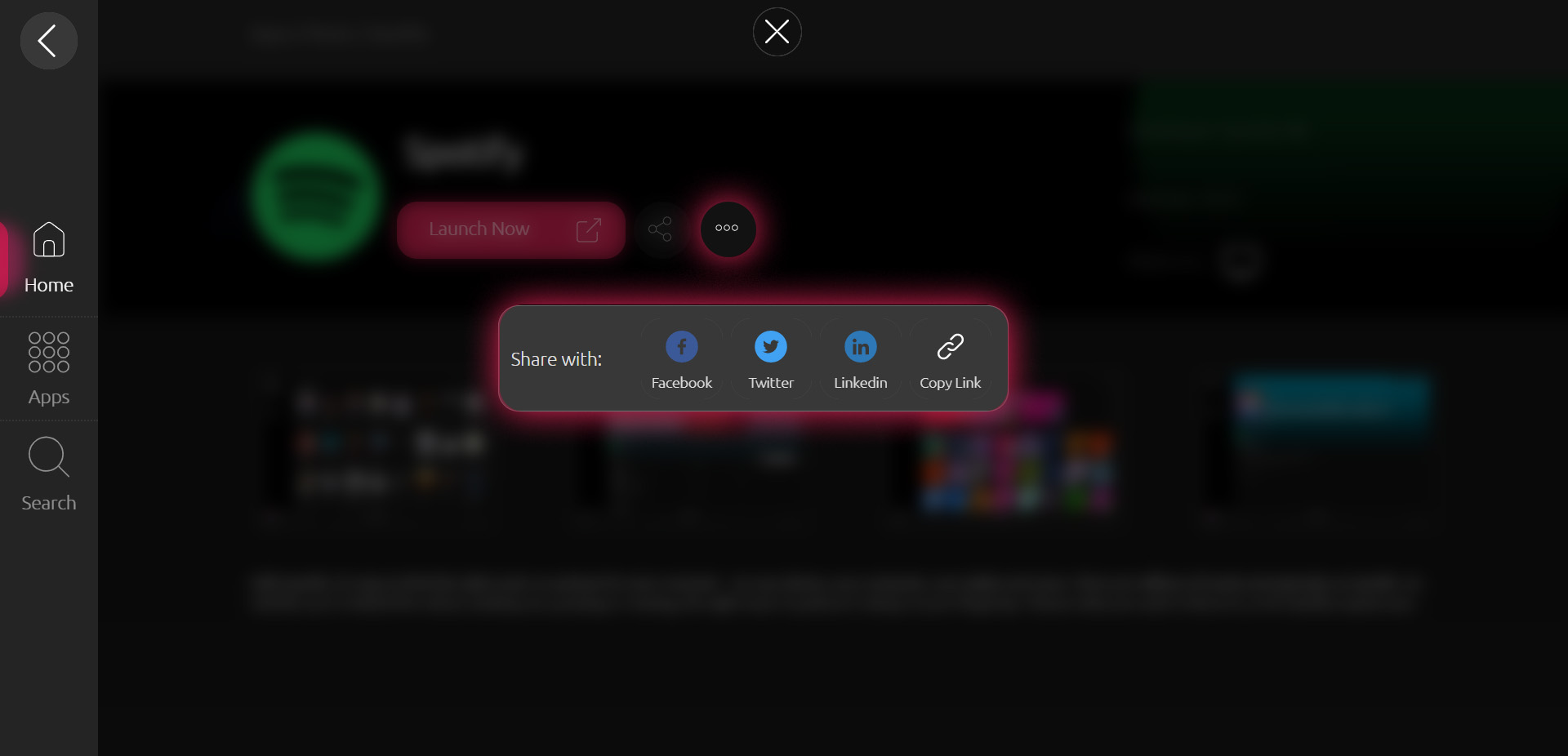
By pressing the sharing button, through the opened menu, it is possible to share on Facebook, Twitter and LinkedIn. Also, by using the Copy Link button, you can copy the short link of the web app landing to the clipboard and then share it.
Share via short link
In the world of web applications indexed by LaminApp bots, any web app that you want to share, just write LaminApp.com first and then write the name of the web application by adding / and share it with your friends. For example, to share the Twitter web application, we do this:
Share from browser
If you launch the web application directly from within the browser, another way to share is to use in-browser tools.
- Google Chrome:
After opening the web application landing, on the right side of Google Chrome’s address bar, will bookmark the web page and next to it,
will open the sharing menu.
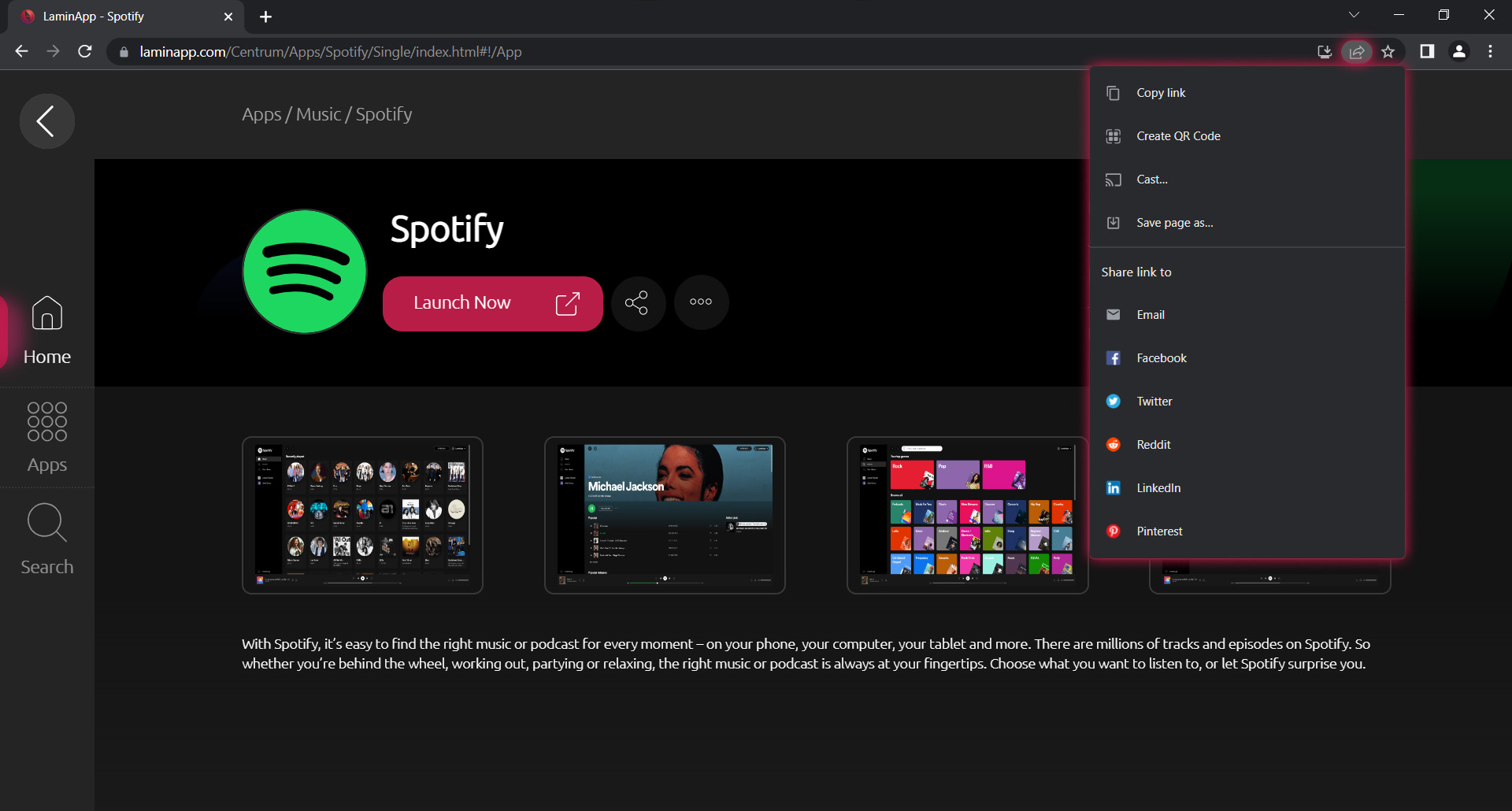
In the sharing menu of Chrome, it is possible to copy the link, create a QR Code from the web page link, share via Cast on other Google devices, download and save the tab, send via email, share on Facebook, Twitter, Reddit, LinkedIn and Pinterest.
- Microosft Edge:
After opening the landing page of your desired web app, on the right side and next to the address bar of Microsoft Edge, by clicking , the sharing menu will open.
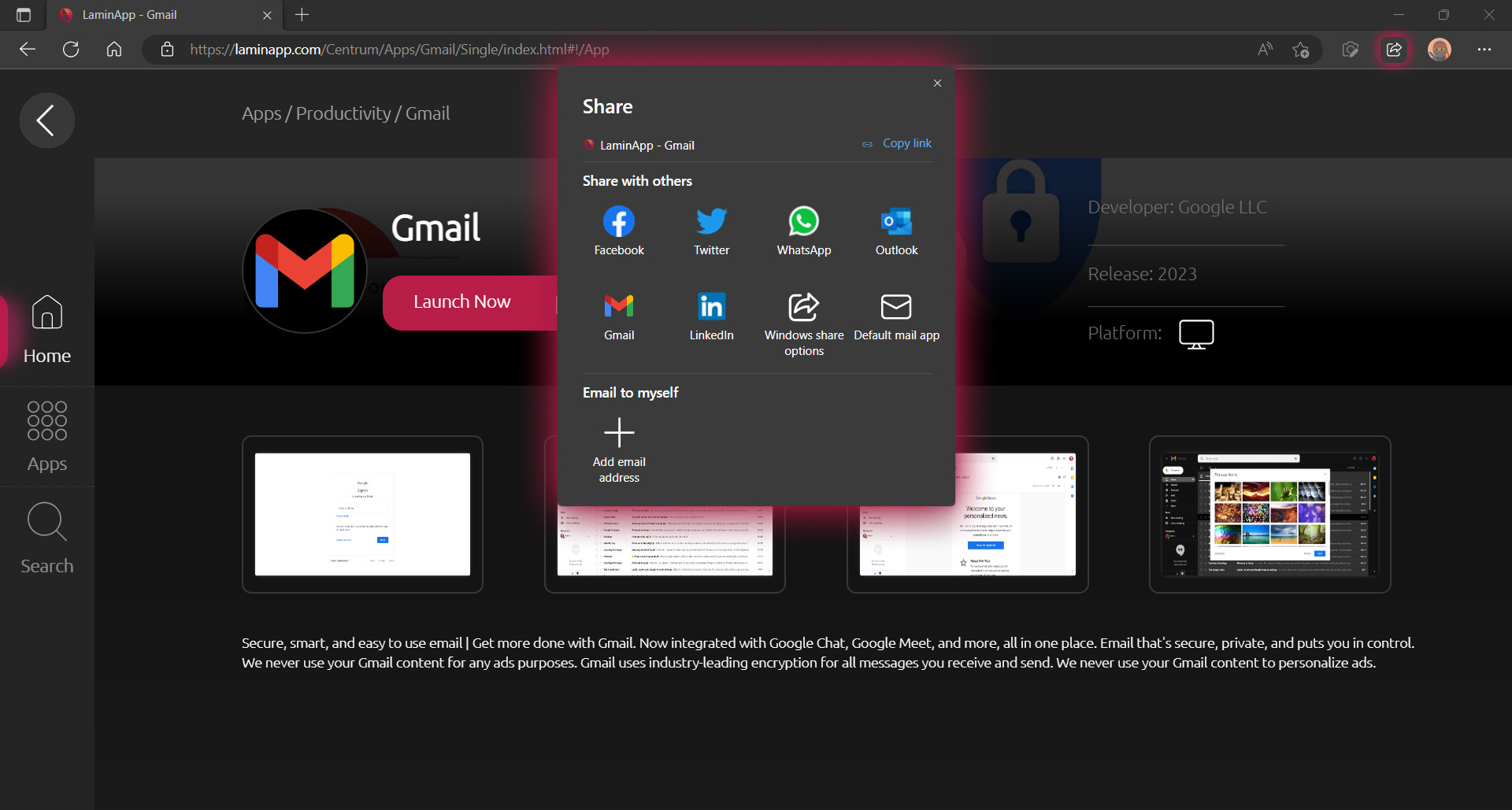
In the sharing menu of Edge, it is possible to copy the web page you are in, share it on Facebook, Twitter, WhatsApp, etc.
- Firefox:
In Firefox, after creating a user account or login, when the landing page of the web application opens, right-click on the tab where the web application is open, and click on the Share button. Then the sharing menu of the operating system will open.
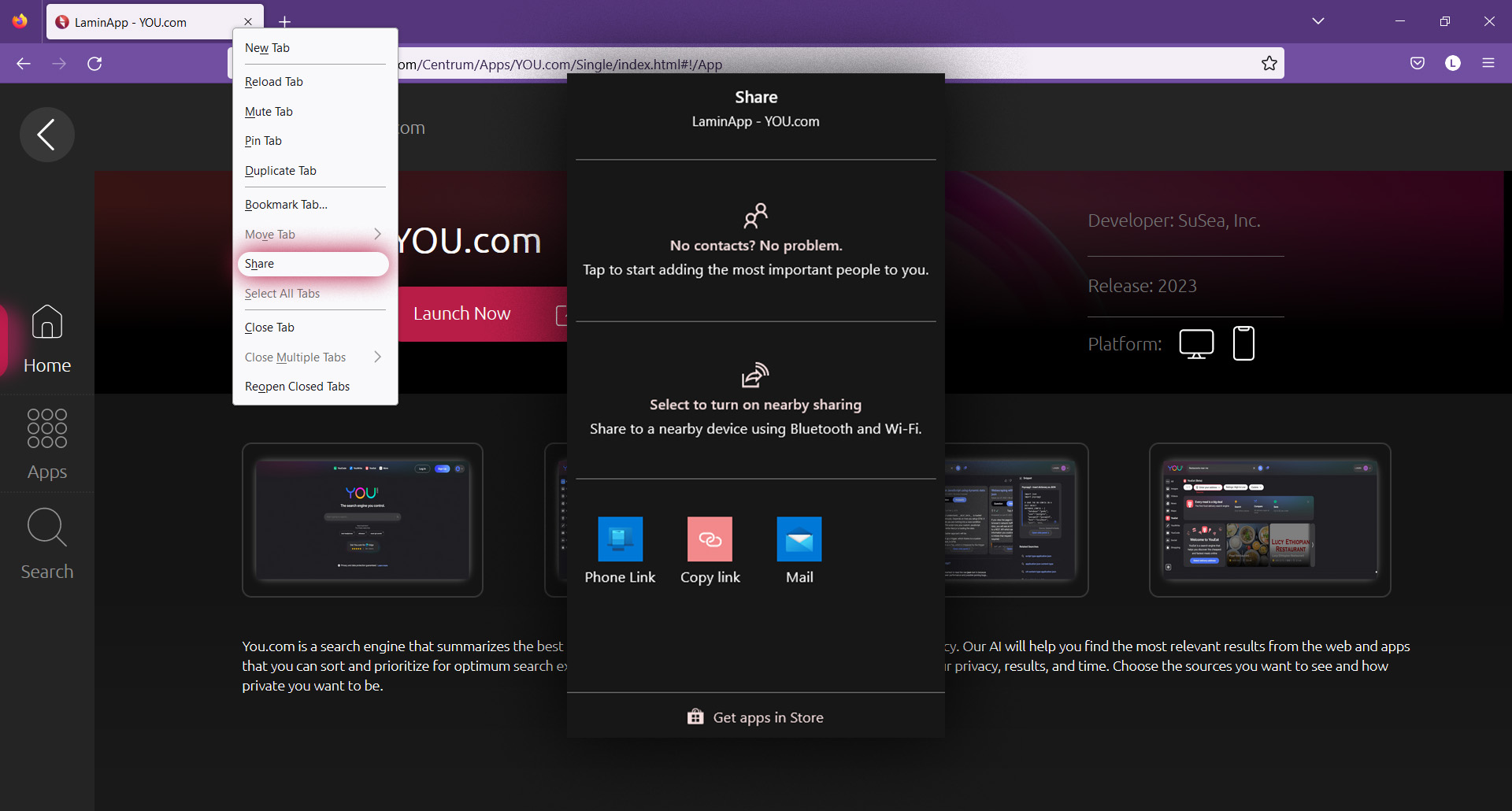
Sharing features may vary depending on the operating system and its version.
- Safari:
The user interface and access to menus in the Safari desktop browser are very similar to the iPadOS version. Therefore, after opening the landing page of your desired application, on the right side of the address bar, by clicking , you will access the sharing menu.
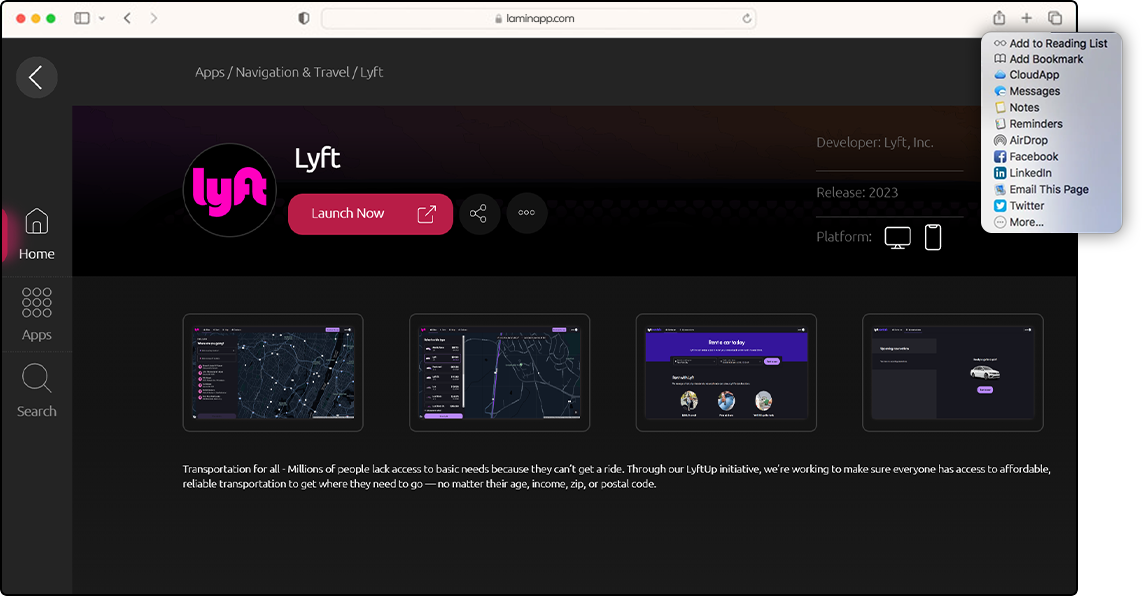
In the access menu of Safari, it is possible to add to the reading list, bookmark, share in CloudApp, Messages, etc.
In this post, how to share a web application in modern and common browsers was taught. Note that browsers based on the Chromium core have similar sharing methods.
Post your questions and problems in the comment section.

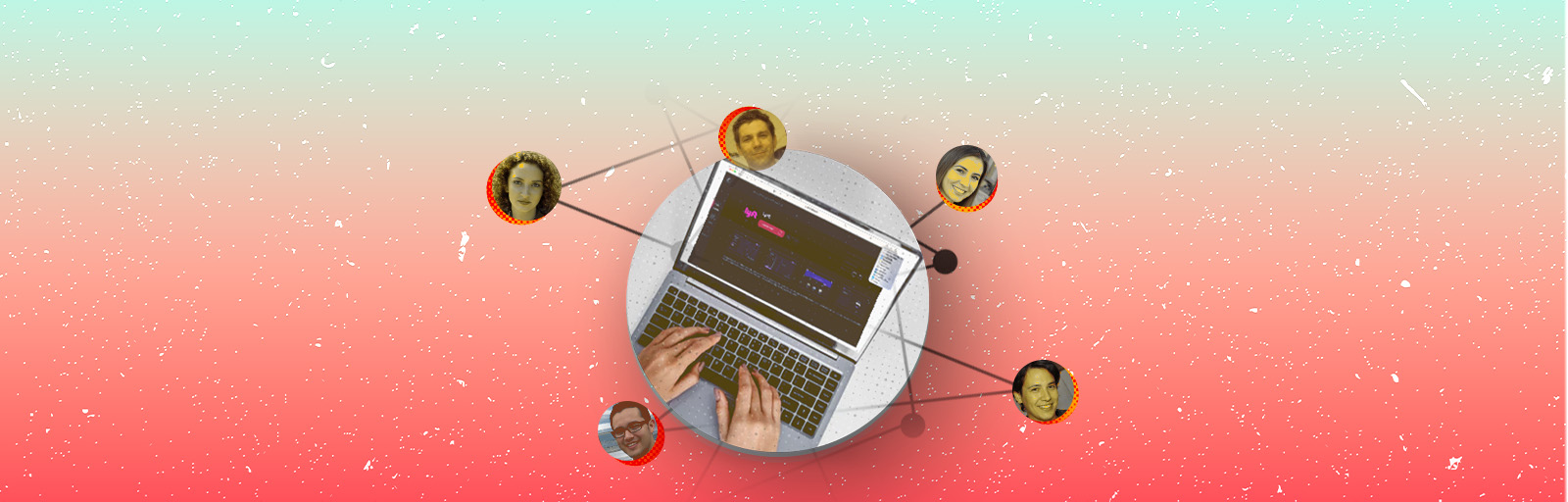
One Response